Voice Record ATIS
vATIS offers the option to manually record an ATIS in cases where the real-world ATIS is not digitalized and you want to simulate it on VATSIM.
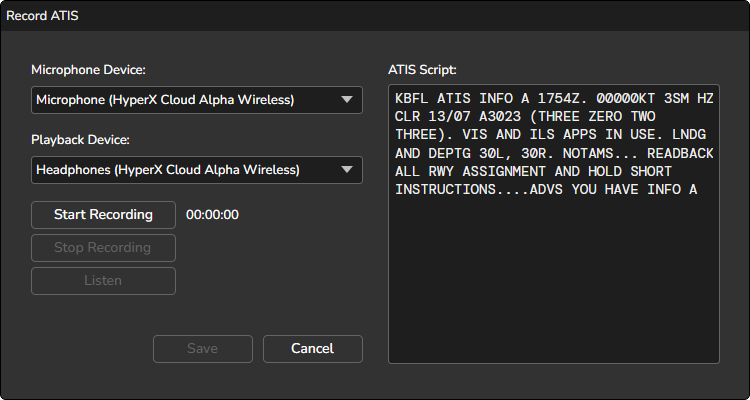
macOS Users
When launching vATIS for the first time, you may be prompted to grant microphone access. This permission is required to record ATIS messages for stations configured with Voice Recorded ATIS.
To manually record an ATIS, ensure that the ATIS Station is configured for voice recording. Refer to the Configuration section for instructions on how to enable this option.
-
Connect the ATIS to the Network
- Click the CONNECT button to connect the ATIS.
- Choose an ATIS letter.
-
Start Recording
- Click the RECORD ATIS button to open the recording dialog.
- Select your preferred microphone and playback devices in the dialog. These will be used for recording and previewing the ATIS.
- Click Start Recording to begin. When finished, click Stop Recording.
- Preview the Recording You can listen to your recording by clicking the Listen button. If necessary, re-record by repeating the previous step.
- Save and Transmit Once satisfied, click the Save button. The ATIS will immediately begin transmitting on the network.
Updating the ATIS
When a new METAR becomes available, or if you need to update the recording for any other reason, simply repeat steps 2 through 4.