ATIS Configuration
Open the ATIS Configuration window by clicking the ATIS Configuration button on the main vATIS display. This window allows you to add, modify, or delete ATIS stations. The left sidebar displays a list of all ATIS stations saved in the currently loaded profile.
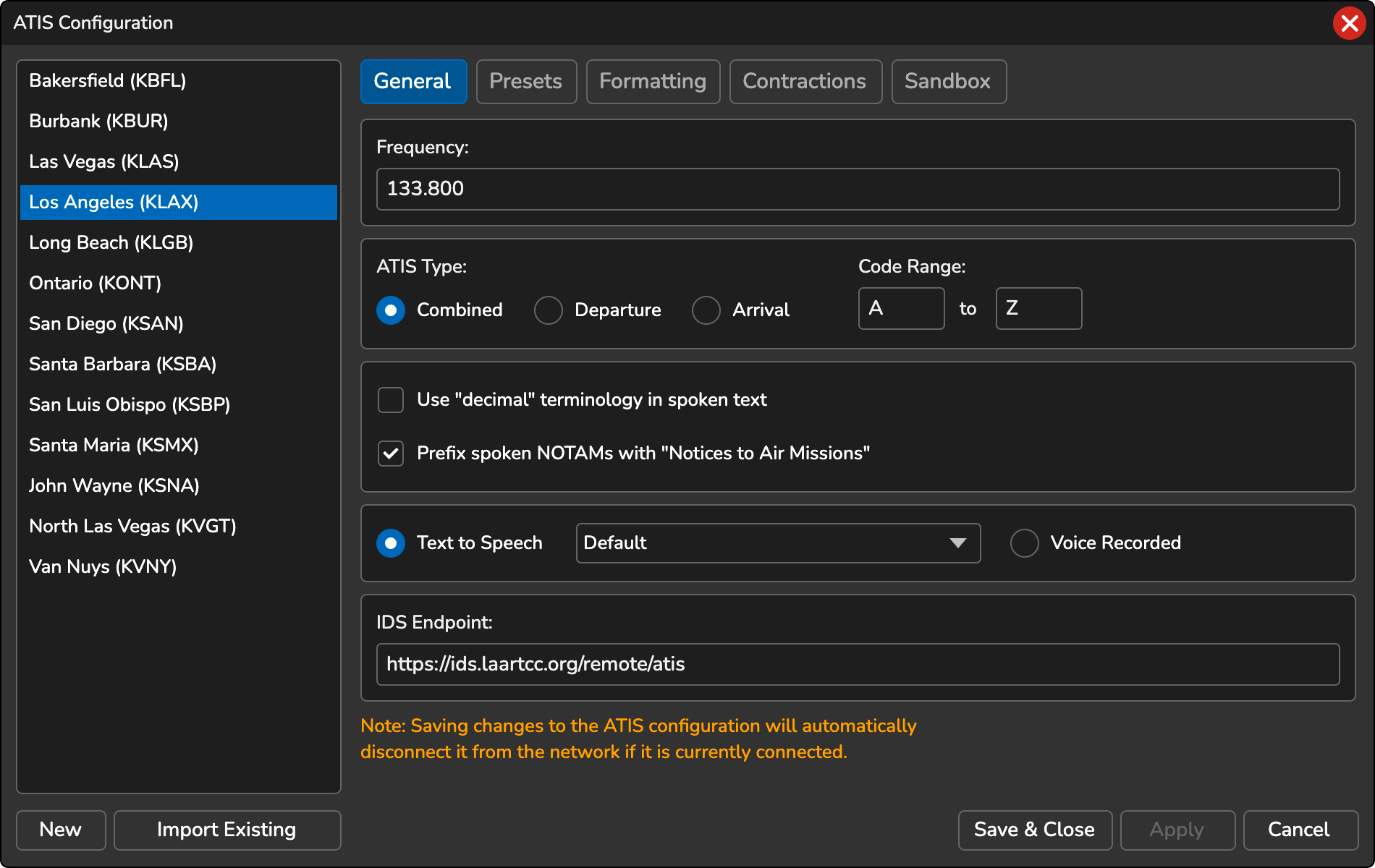
Add New ATIS Station
To add a new ATIS station, click the New button at the bottom-left corner of the ATIS Configuration window. A dialog will appear, prompting you to enter the airport identifier (ICAO) and the station name (typically the airport’s name). Choose the ATIS station type: Combined, Departure, or Arrival. Click OK to save the station. Then, select the newly created ATIS station from the left sidebar to configure it.
Delete ATIS Station
To delete an ATIS station, right-click on the station in the left sidebar and select Delete from the context menu.
Rename ATIS Station
To rename an ATIS station, right-click on the station in the left sidebar and select Rename from the context menu. A dialog window will open prompting you to enter a new name for the station.
Copy ATIS Station
To copy an ATIS station, right-click on the station in the left sidebar and select Copy from the context menu. A dialog will appear, prompting you to enter a name for the new station. All configured settings will be duplicated in the newly created station.
Export ATIS Station
To export an ATIS station, right-click on the station in the left sidebar and select Export. A dialog will appear, allowing you to choose a location to save the exported ATIS station file.