ATIS Station
Each ATIS Station appears as a separate tab in the main user interface. When an ATIS is connected, the current ATIS letter is highlighted in cyan.
If another controller connects an ATIS that you’ve added to your available stations, the ATIS letter will automatically sync and appear in the corresponding tab, just as if you were hosting that ATIS yourself. Any ATIS Station that you connect will also be synced to other users who have the ATIS Station added to their profile.
After disconnecting an ATIS, the ATIS letter will remain synced with other users for 5 minutes before being removed. This provides a seamless transition if another user takes over your ATIS connections and wishes to continue using the same ATIS letter.
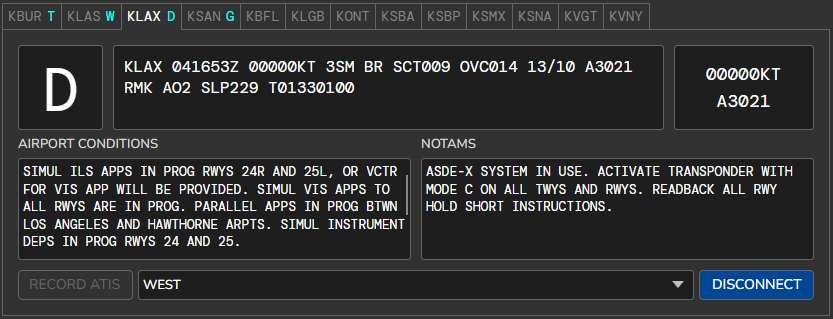
The selected airport conditions and NOTAMs will be displayed in cyan-colored text within the free-form text boxes. This cyan-colored text is read-only and cannot be edited directly. The selected definitions will always appear before the free-form text, even if the “Include before free-form text” option is enabled. The rest of the text within the box can be edited as usual.
New ATIS Update
When a new ATIS update is ready, the ATIS letter for the corresponding ATIS Station will blink. If you have enabled notification sounds, you will also hear a notification sound. To acknowledge the ATIS update, select the respective ATIS Station tab and left-click the ATIS letter once.
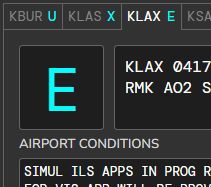
Manually Enter ATIS Letter
If you prefer not to cycle through each letter to find the one you want, you can manually enter the ATIS letter. To enter the ATIS letter edit mode, Shift + Left Double-Click on the ATIS letter box. The cursor will change to a blinking I-beam, indicating that you can start typing. Type the desired letter and press Enter to confirm it. Press ESC (Escape) to cancel the action.
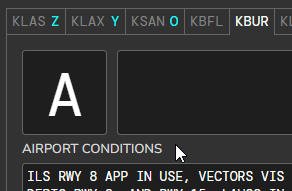
Fetch Real-World D-ATIS Letter
If the Automatically fetch ATIS letter option is enabled in User Settings, vATIS will automatically retrieve the real-world D-ATIS letter for stations with an FAA digital ATIS when connecting to the network. This process loads only the ATIS letter and does not include any related messages, such as airport conditions or NOTAMs.